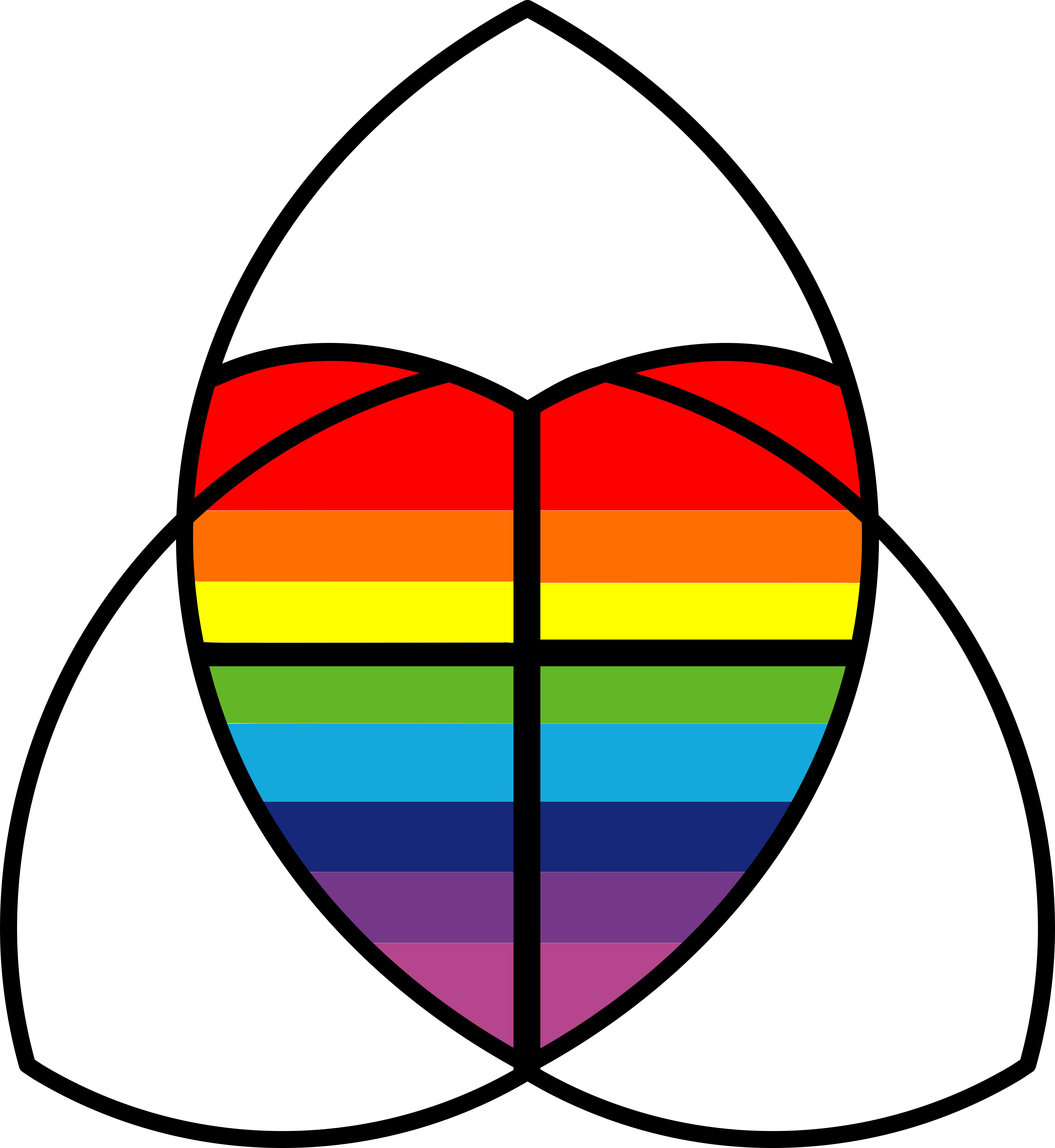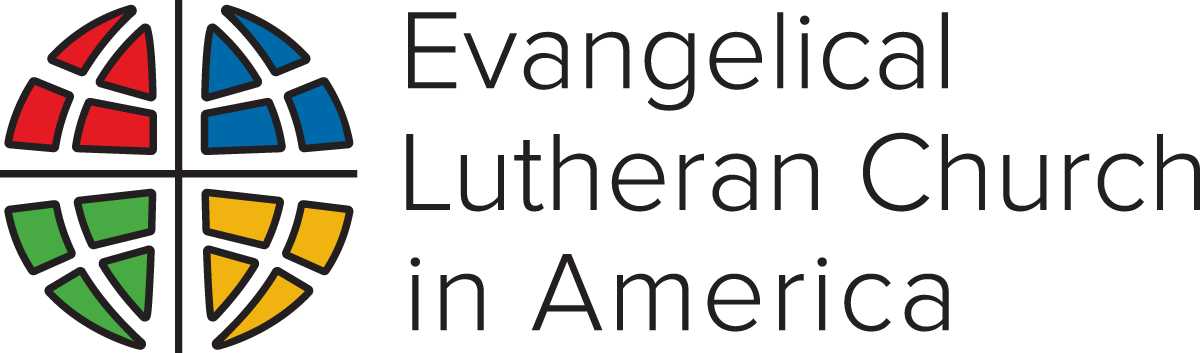When you click on a join link or button (found throughout the site and below), you will be prompted to download and install Zoom. Once installed, you will never have to install the program again. If you prefer, you can search for Zoom in your mobile device’s app store.
Before you join, make sure your computer or mobile device has working speakers. If not, it may be best to call in to the event using the phone numbers and meeting IDs listed below.
Joining on Windows or Mac:
- Open the Zoom desktop client.
- Join a meeting by clicking on “Join a Meeting” or “Sign In” (you are not required to have an account if you simply want to join the meeting)
- Enter the meeting ID number and your display name.
- Select if you would like to connect audio and/or video and click Join.
Additional tutorials are near the bottom of this page.
ADDITIONAL
Help
If you find yourself perplexed or simply furstrated and not sure what to do, you have a few options:
- Visit Zoom’s tremendous help section
- Call Zach Warhover, Saint Andrew’s very own Zoom Tech Support at (252) 256-3112
- Call Paul Boomer, Communications Chair, and he’ll do what he can to help (573) 268-4109